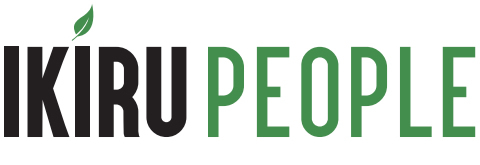»
Upgrade Maintenance WindowDuring each upgrade, the FileFinder SaaS platform will be unavailable for the duration of the maintenance window. To prevent any unsaved changes being lost, please ensure you have logged out of FileFinder SaaS prior to the start of the maintenance window. Any users still logged in will lose their sessions and hence risk any changes not being saved.
»
Post Upgrade and updating the FileFinder SaaS ClientWhilst the deployment of the platform updates are fully managed by Ikiru People's technicians and deployment processes, once the update has completed the FileFinder SaaS application will need to update itself the next time it is opened on your PC / laptop. For users not familiar with this process, it is a simple step-by-step automated process you'll be prompted to follow. Once complete, the system will be fully available for use once more.
When running the FileFinder SaaS client update, please ensure that ALL applications, including MS Office applications (eg Word, Outlook etc...), are closed prior to this as any left open may be automatically terminated during the upgrade and any unsaved documents will be lost. Once the client has been updated, you can resume using all MS Office applications as normal. We would also recommend you start the FileFinder SaaS Client update a few minutes before you need to start work. (On an average PC, it will take between 5 - 10 minutes)
If you do not have local admin permissions on your workstation or run the FileFinder SaaS client from a Terminal server, you will need to ask your IT\IT administrator to perform this client upgrade for you.